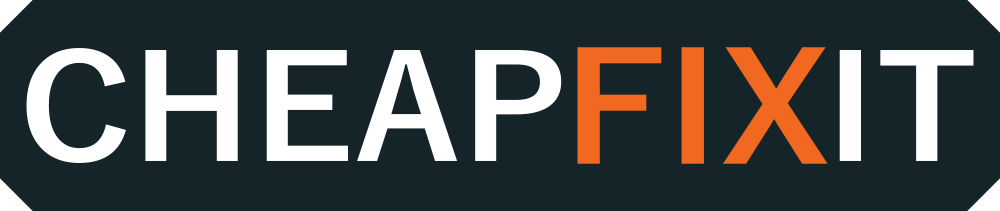- Availability: Out Of Stock
- Brand: HP
- Model: ZBook Firefly G8
- Grade: A
- CPU: 2C9S5EA
- EAN: 0195697576775
Available Options
- Description
- Specifications
- Specification explanation
- Data Act
- GPSR
- Mouse & Laptop Bag
- Product grade description
HP ZBook Firefly G8
The HP ZBook Firefly G8 is a high-end, refurbished laptop from the ZBook series, designed for professionals who need a mobile workstation with significant computing power. Weighing just 1.71 kg, its lightweight and slim design combines performance with mobility, making it an excellent choice for people working remotely or on the go. Its 15.6-inch Full HD IPS display ensures clear visuals and excellent color accuracy, which is particularly appreciated by professionals working in graphic design, engineering projects, or data analysis.
Unmatched performance for professional tasks
Equipped with an 11th-generation Intel Core i7 processor and a dedicated Nvidia Quadro T500 graphics card with 4 GB of GDDR6 memory, the HP ZBook Firefly G8 handles demanding applications and computational tasks with ease. This laptop is designed for advanced graphic work, video editing, 3D design, and other tasks requiring substantial computing power. With 16 GB of RAM and a fast 1 TB SSD, your work will run smoothly, and application load times will be minimal.
Security and modern connectivity
The HP ZBook Firefly G8 offers advanced security features such as a built-in fingerprint reader and a facial recognition camera with Windows Hello support. Modern technologies like Wi-Fi 6 and Bluetooth 5.2 provide fast and stable connections, while USB-C Thunderbolt 4 ports allow for multiple device connections with maximum data transfer speed.
Eco-friendly choice and great investment
By choosing the refurbished HP ZBook Firefly G8, you support the environment by opting for refurbished equipment, which helps reduce electronic waste. This is a profitable investment, combining high quality, modern technologies, and environmental responsibility, offering an excellent price-to-performance ratio.
| 1. Basic Information | |
| Type of product | Laptop |
| Model | Firefly G8 |
| Series | ZBook |
| 2. Operating System | |
| Operating System | Windows 11 Pro |
| 3. Processor | |
| Processor Model | Intel Core i7-1165G7 |
| Processor Series | Intel Core i7 |
| Clock Speed: Base / Turbo | 2.80 GHz / 4.70 GHz |
| Number of cores / threads | 4 / 8 |
| Intel Processor Generation | 11 |
| 4. Graphics Card | |
| Dedicated Graphics | Nvidia Quadro T500 |
| Integrated Graphics | Intel Iris Xe |
| Video Card Memory | 4GB GDDR6 |
| 5. RAM Memory | |
| Amount of RAM | 16 GB |
| Type of RAM memory | DDR4 |
| Maximum RAM size | 64 GB |
| 6. Hard Drive | |
| Hard Drive | SSD 1TB M.2 (NVMe) |
| 7. Screen | |
| Screen Resolution | 1920x1080 |
| Screen Size | 15.6" |
| Screen Panel Type | IPS |
| 8. Communication | |
| Wi-Fi (WLAN) | Wi-Fi 6, Intel Wi-Fi 6 AX201 160MHz |
| Bluetooth | 5.2 |
| 9. Multimedia | |
| Sound Card | Bang & Olufsen |
| Camera | 720p |
| Rear Camera | None |
| Microphone | Built-in |
| Memory Card Reader | MicroSD |
| Infrared (IR) Facial Recognition | Face recognition camera, Windows Hello |
| Fingerprint Reader | Built-in |
| 10. Ports and Connectors | |
| USB Ports | 2x USB 3.1, 2x USB-C (Thunderbolt 4) |
| Video Ports | 1x HDMI 2.0 |
| Other Ports / Devices | 1x Power connector, 1x 3.5 mm combo jack, 1x Security lock slot, 1x SmartCard reader |
| 11. Keyboard Layout | |
| Keyboard Layout | QWERTY US |
| Backlit Keyboard | white |
| 12. Physical Dimensions | |
| Dimensions (Length, Width, Height) [mm] | 233.6 x 359.5 x 19.2 |
| Weight | 1.71kg |
| 13. Technical Condition | |
| Visual condition | A |
| Technical condition | A |
| Screen condition | A |
| Defects | None |
| 14. Bundle | |
| Power supply | 90W |
| Battery capacity | 56Wh |
| 15. Warranty | |
| Hardware | 12 months |
| Battery | 3 months |
Product Specification Explanation
Here you will find information that explains all the attribute/specification catalogs for all groups.
If a device does not have one of the listed parameters, it means that the device does not have that feature.
1. Basic Information
Brand - The manufacturer of the computer equipment,
Series - The specific production line of the laptop, e.g., Zbook, Precision. It can be compared to car series like Mercedes S, G, E classes....
Model - The specific model of the computer equipment.
Product Type - Type of product
2. Operating System
Operating System - The version of the operating system installed on the laptop/computer.
The sold computer equipment comes with installed drivers and basic programs, including the Libre Office suite.
Software Name - The name of the sold software
3. Processor
Processor Series - The processor family, a specific series of processors.
For example, Intel has series (from slowest to fastest): Atom, Celeron, Pentium, Core i3, Core i5, Core i7, Xeon, and AMD has Ryzen with similar categories: Ryzen 3, Ryzen 5, Ryzen 7, Ryzen 9.
Processor Model - Specific model of the processor.
Number of Cores / Threads
Core - These are physical, independent computing units inside the processor that execute tasks.
Thread - Threads are units of execution within the cores. Processors with multithreading support can perform more operations on a single core, resulting in better performance in handling multiple tasks simultaneously.
Base / Turbo Clock - The operating frequency of the processor, expressed in hertz (Hz). It defines the speed of the processor clock, indicating how many operations it can perform per unit of time. In new processor generations, each core can have a different clock speed; these values should be checked directly with the manufacturer. The turbo value is usually provided.
Base - Nominal value given by the manufacturer
Turbo - Allows the processor to increase its clock frequency above the base frequency when needed. This mechanism adjusts to processor load conditions, temporarily increasing its frequency to improve performance when required.
Processor Generation - Indicates the sequence of processor families, e.g., Intel i5-6200U is 6th Generation, and Intel i5-8250U is 8th Generation. The higher the generation, the newer the processor
4. Graphics Card
Dedicated Graphics - Model of the dedicated card, which is a separate chip on the motherboard or a standalone graphics card with relatively higher computing power compared to integrated graphics, which may not always hold true for Intel Iris series graphics.
Integrated Graphics - Graphics processor often integrated with the processor, characterized by lower performance compared to dedicated graphics. The only exception might be the Intel Iris Xe, which can match mid-range dedicated graphics.
Video Memory - Type of memory used by the graphics card to store temporary graphics data, such as textures, frames, and other information needed for rendering graphics on the computer screen.
5. RAM
Amount of RAM - The amount of available operational memory expressed in GB, which serves as a space for temporary files. More RAM can improve system performance by allowing the handling of more programs simultaneously or more demanding applications.
Type of RAM - Specifies the specific technology used in the RAM module. The type of RAM affects the system's bandwidth and performance, and compatibility with the motherboard and processor is crucial.
Maximum RAM Size - The maximum amount of RAM the processor can support.
6. Hard Drive
Hard Drive - Provided in the format SSD 256GB M.2 (NVMe), which is as follows
[Drive Type] [Capacity] [Dimension] / [Interface]
Drive Type
1. SSD is a fast and durable drive built from memory chip circuits,
2. HDD is a mechanical drive where data is placed on spinning platters read by a moving head, suspended above the platters. Data is read using electromagnetic forces.
3. SSHD combines the two technologies but is mainly an HDD with frequently used files moved to semiconductor memory.
Capacity - The capacity of the drive, e.g., 1TB = 1024GB / 1000GB, depending on the manufacturer's labeling, so a 1TB drive has only 931GB instead of 1024GB because smaller units are rounded: 1GB = 1024MB, 1MB = 1024KB, and manufacturers simplify to 1MB = 1000KB
Dimension - Physical size of the drive
1. 2.5" - dimensions of the drive are 69.85 mm x 100.50 mm, usually using the SATA interface
2. M.2 - dimensions of the drive are 22mm by (30mm / 42mm/ 80mm / 100mm) using the M.2 interface
Interface - Communication standard
SATA - Interface speed is 6Gb/s, providing a maximum bandwidth of up to 600MB/s, depending on the drive
NVMe - Using PCIe lines, the main speed limitation is the drive itself, with throughput up to 2GB/s.
*An SSD that fails often results in permanent data loss due to its operation specifics.
**HDD data is physically written on the platters, and specialized companies can recover data from seriously damaged drives, but it comes at a cost, so always MAKE BACKUP COPIES OF IMPORTANT DATA on another device or in the cloud.
Additional Hard Drive - Additional built-in hard drive, labels as above.
7. Screen
Screen Resolution - The number of pixels given as width x height. A pixel is one micro square on the monitor, and the following standards can be distinguished
HD = 1366x768 [720p]
HD+ = 1600x900 [900p]
FullHD = 1920x1080 [1080p]
QHD = 2560x1440 [1440p]
UHD (4K) =3840x2160 [2k / 2160p]
Yes, screens advertised as 4k are actually 2k compared to Full HD 1080p, considering this resolution is 4 times FullHD.
Screen Size - Physical size of the matrix expressed in inches, remember that the screen size includes the frame around the matrix.
17.3" = 38.35 cm x 21.47 cm
15.6" = 34.54 cm x 19.29 cm
14" = 31.24 cm x 17.48 cm
13.3" = 29.46 cm x 16.41 cm
Screen Type - Type of screen
TN (Twisted Nematic) Panels: This technology is relatively cheaper to produce and offers fast response times, useful in gaming. However, TN panels have narrow viewing angles and often poorer color reproduction compared to other panel types.
IPS (In-Plane Switching) Panels: IPS panels feature better viewing angles and color quality compared to TN. They offer better color reproduction and more stable colors even at larger angles.
Matte (anti-reflective) Panels: Matte panels reduce light reflections on the screen, particularly useful in bright lighting conditions or outdoors, although sometimes they may appear less sharp compared to glossy panels.
Glossy (mirror) Panels: Glossy panels have a more shiny surface, making colors appear more vivid. However, they reflect light, which can be bothersome in bright lighting conditions.
8. Communication
Wi-Fi (WLAN) - Simply put, it is the built-in Wi-Fi network in the device, Wi-Fi has different standards as below:
- Wi-Fi 6 (802.11ax): The latest Wi-Fi standard offers higher performance and data transfer speeds than previous versions. Supports 2.4 GHz and 5 GHz networks and offers greater bandwidth, allowing more devices to be handled simultaneously.
- Wi-Fi 5 (802.11ac): The previous standard, which also operates in the 2.4 GHz and 5 GHz bands. Wi-Fi 5 offers faster speeds than older standards, enabling higher quality data transfer.
- Wi-Fi 4 (802.11n): An earlier standard that also supports the 2.4 GHz and 5 GHz bands. Wi-Fi 4 is less efficient than Wi-Fi 5 and Wi-Fi 6, offering lower data transfer speeds but still allows for basic wireless communication and Internet connection.
- Wi-Fi 3: Supports only 2.4 GHz
Ethernet (LAN) - A way to connect computers and network devices using cables. This is a traditional and stable method of creating a local network, allowing fast data transfer usually up to 1Gb/s within a home, office, or institution. Here, both the LAN network card in the device and the cable itself matter.
Bluetooth - Bluetooth is a wireless technology for connecting devices such as headphones, speakers, keyboards, or mice over short distances. It has various versions: Bluetooth 1.x, 2.x, 3.x, 4.x, 5.x, with each version introducing improvements in speed, range, energy consumption, and connection stability.
Cellular Network - A network card that allows connecting to the Internet using a SIM card
LTE is a mobile data transmission technology offering high mobile Internet speeds in the 4G standard. It is currently a widely used technology enabling fast data transmission over cellular networks.
5G is a newer mobile network standard offering even higher speeds than LTE and lower latency. 5G ensures faster data transfers, enabling the development of new technologies and applications such as autonomous cars or augmented reality (AR).
9. Multimedia
Sound Card - Model of the built-in sound card or quality certification, e.g., Bang & Olufsen, usually in the form of two speakers divided into left and right channels.
Camera - Built-in camera facing the screen.
Rear Camera - Built-in camera facing the opposite direction to the screen
*Camera value is given in Megapixels or video recording standard, e.g., 720p
Infrared (IR) Face Recognition - An infrared camera that allows face scanning and using Windows Hello function.
Memory Card Reader - Built-in memory card reader. Currently, two popular standards are used:
Standard SD card and smaller card used in phones, MicroSD.
Microphone - Information about the presence of a microphone in the device.
Fingerprint Reader - A device that allows reading fingerprints to use additional login functions
10. Ports and Connectors
USB Ports
USB standards differ in data transfer speeds and capabilities, and the choice of a specific standard depends on the user's needs and the devices they want to connect.
USB Type-C: A universal USB connector that can be plugged in any direction. Used in newer devices and offers faster data transfers.
USB 3.x: USB standards including USB 3.0, USB 3.1 Gen 1, USB 3.1 Gen 2, and USB 3.2, with various data transfer speeds up to 20/10 Gbps.
USB 2.0: An older standard with speeds up to 480 Mbps, still used in many devices.
Thunderbolt: While not exactly a USB standard, Thunderbolt technology often works with USB-C ports. It offers higher data transfer speeds and supports advanced functions like video transmission or connecting multiple devices.
USB 4: The latest standard that allows speeds up to 40 Gbps and supports Thunderbolt 3 technology.
Video Ports
HDMI : One of the most commonly used video connectors. The HDMI port allows high-quality audio and video transmission from a device such as a computer, laptop, game console, or Blu-ray player to a TV, monitor, or other HDMI-compatible display.
DisplayPort: Another popular video connector mainly used in computers and monitors. DisplayPort offers high image quality and high bandwidth, allowing for higher resolutions and refresh rates.
VGA: An older video connector still used in some devices, but less frequently due to limited image quality. Typically found in older computers, monitors, or projectors.
DVI: DVI was popular in older computers and monitors. It is a digital video connector that provides high image quality but is gradually being replaced by newer standards like HDMI or DisplayPort.
Thunderbolt: While Thunderbolt is not directly a video port, it allows data, video, and audio transmission through a single connector. It supports various protocols, including DisplayPort and HDMI, enabling connection of various video devices to computers equipped with a Thunderbolt port.
Other Ports / Devices
Audio Ports: Audio ports allow the connection of headphones, microphones, or speakers to the computer. Typical audio connectors are headphone ports (audio output) and microphone ports (audio input).
Network Ports RJ-45 LAN (Ethernet): Some laptops have Ethernet ports that allow connection to a wired network using an Ethernet cable.
Charging Ports: connectors for charging the laptop's battery. Often this is a DC or USB-C connector
11. Keyboard Layout
Keyboard Layout - The layout of the keyboard built into the laptop. The Polish standard is QWERTY US, which is essentially an international English (USA) standard.
Backlit Keyboard - Built-in backlighting in the keyboard.
12. Physical Dimensions
Dimensions (Length, width, height) [cm] Device dimensions provided by the manufacturer.
Weight - Weight declared by the manufacturer
13. Technical Condition
Visual Condition - Subjective visual assessment of the laptop according to the class criteria.
A+ New casing / new laptop
A Used in very good condition
B+ Visible slight signs of use
B Scratches, strong signs of wear
C Worn casing.
Technical Condition - Functionality of the laptop from a technical perspective
A Functional,
B - works but with defects,
C- does not work
Screen Condition - Subjective visual assessment of the screen
A+ New replaced screen / new screen/ unused
A Used in good condition without visible defects like scratches
B+ Visible slight signs of use
B More visible scratches, e.g., deep scratch / visible keyboard imprint on the screen / ghost image, e.g., spot or brighter point on the screen/ dead pixels.
B- Combination of at least two B conditions
C Screen works in poor condition
D Cracked screen.
Defects
Specified defect included in the condition. So you know exactly what the problem is.
14. Package
Charger - The power supply included in the package
Battery Capacity - Nominal battery capacity
15. Warranty
Equipment - Warranty period for the equipment
Battery - Warranty period for the battery
INFORMATION OBLIGATION (Data Act)
As of September 12, 2025, the seller is obliged to inform how connected devices and related services process data. A Computer is a connected device (it connects to networks, the manufacturer’s services, and updates), and some functions are provided by related services (system apps and vendor tools).
Link: https://digital-strategy.ec.europa.eu/en/factpages/data-act-explained (accessed: 2025-09-11)
WHAT DATA IS PROCESSED AND FOR WHAT PURPOSE
- Updates and security (Windows, Defender, driver/BIOS updates).
- Quality improvements and diagnostics (anonymous or identified usage data — depending on settings).
- Cloud features and synchronization (e.g., OneDrive, Microsoft account — only if the user enables them).
Link: https://www.microsoft.com/en-us/privacy/privacystatement (accessed: 2025-09-11)
SYSTEM: WINDOWS 11
Windows 11 processes diagnostic and security data necessary for the system to operate (updates, error detection, protection). The scope and transmission of data can be managed in Settings > Privacy & security (diagnostics, app permissions, activity history). Details: Microsoft Privacy Statement and privacy/diagnostics guides. Microsoft Defender (the built-in antivirus) analyzes files, processes, and network connections for protection — the scope of data and retention are described in Defender documentation.
Link: https://www.microsoft.com/en-us/privacy/privacystatement (accessed: 2025-09-11)
Link: https://learn.microsoft.com/en-us/windows/privacy/configure-windows-diagnostic-data-in-your-organization (accessed: 2025-09-11)
Link: https://learn.microsoft.com/en-us/defender-endpoint/microsoft-defender-antivirus-windows (accessed: 2025-09-11)
WINDOWS DEFAULT APPS
Microsoft Edge, Microsoft Store, Notepad, Paint, system tools — run locally; some features (e.g., the store, profile sync, OneDrive) require an account and may process data in the cloud if the user enables them.
Link: https://www.microsoft.com/en-us/windows/comprehensive-security (accessed: 2025-09-11)
ADDITIONAL SOFTWARE (installed)
Mozilla Firefox — processes technical data and browser settings; advanced privacy options are built in.
Link: https://www.mozilla.org/pl/privacy/firefox/ (accessed: 2025-09-11)
Google Chrome — processing in line with Google’s Privacy Policy; see “Privacy in Chrome” in the Help Center for details.
Link: https://policies.google.com/privacy?hl=en-us (accessed: 2025-09-11)
Brave — privacy-focused browser; includes Safe Browsing with a local database of URL hash prefixes, tracker blocking, etc.
Link: https://brave.com/privacy/browser/ (accessed: 2025-09-11)
VLC — media player; runs locally. It can optionally connect to the internet to fetch cover art/metadata (can be disabled in Preferences — “Allow metadata network access / Privacy & Network Access”).
Link: https://www.videolan.org/vlc/privacy.html (accessed: 2025-09-11)
Codec pack — components for local audio/video decoding; no account/cloud.
LibreOffice — office suite; documents are processed locally (the program itself does not require an account). The privacy policy applies to TDF websites and services.
Link: https://www.libreoffice.org/about-us/privacy/privacy-policy-en/ (accessed: 2025-09-11)
System libraries: .NET Framework, Microsoft Visual C++ Redistributables — runtime components; they do not collect usage data as standalone services. (General Microsoft product privacy policy).
Link: https://www.microsoft.com/en-us/privacy/privacystatement (accessed: 2025-09-11)
Microsoft Defender — real-time protection; processes security signals (e.g., file metadata, hashes, process/network information).
Link: https://learn.microsoft.com/en-us/defender-endpoint/microsoft-defender-antivirus-windows (accessed: 2025-09-11)
VENDOR SUPPORT APPS (installed to match the hardware brand)
HP – HP Support Assistant / HP Perform: automated support, updates, diagnostics. HP may collect device configuration, status, and performance data to tailor updates and resolve issues; the scope and legal bases are described in the HP Privacy Statement and data notices for modules (e.g., Perform).
Link: https://www.hp.com/us-en/ai-solutions/perform-faq-data-notice.html (accessed: 2025-09-11)
Link: HP Privacy Statement (PL, PDF) (accessed: 2025-09-11)
Link: https://www.hp.com/us-en/privacy/privacy-central.html (accessed: 2025-09-11)
Dell – SupportAssist: collects system information (configuration, status, logs) for proactive diagnostics and support; privacy settings are available in the app (Settings > Privacy and terms). Additional materials: Dell guides and security documents.
Link: https://www.dell.com/support/manuals/en-us/dell-supportassist-pcs-tablets/sahomepcs_ug/privacy-and-terms (accessed: 2025-09-11)
Link: https://www.dell.com/support/manuals/en-us/dell-supportassist-servers-v1.2/dsasug/data-collected-by-supportassist (accessed: 2025-09-11)
Link: SupportAssist Security White Paper (PDF) (accessed: 2025-09-11)
Lenovo – Lenovo Vantage / Commercial Vantage: may collect device identifiers, events, and app usage data and, if you enable location/network-based updates, information about Wi-Fi/VPN; it stores data on the PC and shares with Lenovo only with your consent (“opt-in”). Collection can be disabled in Vantage settings (“Help improve” / usage statistics).
Link: https://www.lenovo.com/pl/pl/privacy/ (accessed: 2025-09-11)
YOUR CHOICES AND CONTROLS [Windows]
Windows 11: Settings > Privacy & security — diagnostics, app permissions (camera, microphone, location), activity history.
Accounts/Cloud: signing in to manufacturer accounts (Microsoft/Google/etc.) is optional; not signing in limits the transfer of account data.
Link: https://www.microsoft.com/en-us/privacy/privacystatement (accessed: 2025-09-11)
Vendor apps (HP/Dell/Lenovo): you’ll find a Privacy section in the app; there you can limit or disable the sending of diagnostic data.
Browsers: in privacy settings you can disable sync, history, personalization, and cloud-based protection features (e.g., URL scanning).
VLC: if you don’t want metadata/cover art fetched from the internet, disable it in Preferences > Privacy & Network Access.
DATA PROCESSING INFORMATION – OFFICIAL SOURCES
Microsoft (Windows/Defender): https://www.microsoft.com/privacy/privacystatement
Windows – diagnostics/privacy (IT/admin): https://learn.microsoft.com/windows/privacy/configure-windows-diagnostic-data-in-your-organization
Mozilla Firefox – Privacy Notice: https://www.mozilla.org/privacy/firefox/
Google – Privacy Policy: https://policies.google.com/privacy
Chrome – Privacy in Chrome (Help): https://support.google.com/chrome/answer/14225066
Brave – Browser Privacy Policy: https://brave.com/privacy/browser/
LibreOffice – Privacy Policy (TDF): https://www.libreoffice.org/about-us/privacy/privacy-policy-en/
VLC – “Privacy & Network Access”: https://trac.videolan.org/vlc/ticket/9667
K-Lite Codec Pack – project site: https://codecguide.com/
HP – Privacy Statement: https://www.hp.com/us-en/privacy/privacy.html
HP Perform – FAQ/Data Notice: https://www.hp.com/us-en/ai-solutions/perform-faq-data-notice.html
Dell – SupportAssist (Privacy & terms): https://www.dell.com/support/manuals/en-us/dell-supportassist-pcs-tablets/sahomepcs_ug/privacy-and-terms
Dell – Privacy Center: https://www.dell.com/en-us/lp/privacy-center
Lenovo – Privacy Statement (Vantage): https://www.lenovo.com/us/en/privacy/
IMPORTANT PRACTICAL NOTES FOR THE BUYER
All preinstalled programs are current as of the date of sale.
Nothing requires an account or cloud sync until the user enables it (e.g., signing in to a Microsoft/Google account, enabling OneDrive, or telemetry in vendor apps).
From the system and within each app you can limit or disable data collection, in line with the links above.
ADDITIONAL LEGAL BASIS (Data Act)
The EU “Data Act” takes effect on 2025-09-12 and covers, among other things, transparency of data processing by products and related services. (See: European Commission page “Data Act explained”).
Link: https://digital-strategy.ec.europa.eu/en/factpages/data-act-explained
ACCESS AND DATA PORTABILITY
You have the right to obtain a copy of the data generated while using the connected product/service and to request that it be transferred to a third party you designate. Providing data to the user is free of charge.
SCOPE OF DATA, FREQUENCY AND VOLUME
Data includes, among other things, system diagnostic and security signals, events from the manufacturer’s applications, and—if you enable them—cloud features and synchronization. Collection frequency and estimated volume depend on your settings (e.g., Windows diagnostic level, HP/Dell/Lenovo modules, browser sync). For example: security events are recorded in real time, usage statistics periodically.
DATA HOLDER AND REQUEST RECIPIENTS
The data holder is typically the hardware manufacturer or the provider of the related service (e.g., Microsoft for Windows/Defender, HP/Dell/Lenovo for support apps, the browser publisher). Submit access/portability requests directly to the relevant entity—see links to policies and settings in the section “DATA PROCESSING INFORMATION – OFFICIAL SOURCES”.
HOW TO SUBMIT A REQUEST
Submit your request via the privacy forms or contact channels indicated by the data holder (links in this document). The seller does not act as an intermediary; the user submits requests directly to the data holders.
HOW TO OBTAIN THE DATA YOURSELF — STEP BY STEP
- Identify the data holders
- system and security (e.g., Windows / Defender),
- vendor support applications (e.g., HP/Dell/Lenovo),
- browsers (Chrome/Edge/Firefox) and cloud accounts (e.g., Microsoft/Google),
- other related services (e.g., sync, backups).
- Gather identifiers needed for the request
- account email address (Microsoft/Google/Firefox),
- device model and serial number/Service Tag,
- optional: device name in the OS, device ID in the vendor app, date range of interest.
- File an access/portability request with each data holder
Open the provider’s “Privacy” area (account dashboard or app settings) and choose data access/export or transfer to a third party. If there is no “export” button in the app, use the provider’s “Privacy/DSR” contact form.
- Choose format and scope
Request a common machine-readable format (e.g., JSON or CSV) and specify (excluding gatekeepers — DMA):
- data categories (diagnostics, security events, vendor app data, service logs),
- period (e.g., last 12 months),
- frequency (real-time events, periodic logs — broken down if possible).
- (Optional) Designate a third-party recipient
Include: recipient’s name and contact details, legal/contractual basis (if required), and preferred transfer method (secure link, SFTP, encrypted package).
- Verify identity and receive the package
The provider may require additional verification (e.g., code sent by email/sign-in). After verification, you will receive a data package or a download notification.
- Where to find it — example paths
- Microsoft (Windows/Defender/M365): Account privacy dashboard → “Download your data” / “Manage your data”; in Windows: Settings → Privacy & security → Diagnostics & feedback → Diagnostic Data Viewer (view/export).
- HP/Dell/Lenovo (support tools): Vendor app → Settings → Privacy/Diagnostics → export/request; if missing, use the vendor’s Privacy form and provide the serial/Service Tag.
- Browsers & cloud:
– Google/Chrome: account privacy centre (export history, activity and Chrome data),
– Microsoft/Edge: account privacy dashboard (browser and service data),
– Firefox: Firefox Account → privacy settings (sync data, bookmarks, history if synced).
- Cost and timing
Providing data to the user is free. Requests are handled without undue delay; track status in the privacy dashboard or by email.
EXCLUSIONS AND LIMITATIONS
Inferred or derivative content (e.g., audiovisual materials, highly enriched analyses) is out of scope; raw data generated by the product/service (e.g., diagnostic signals, events) remains in scope. Data obtained may not be used to create a competing connected product. In specific cases, the data holder may limit disclosure to protect trade secrets or meet product-safety requirements. The data holder is not obliged to share data with third parties established outside the EU. Refusal is allowed only if the data holder demonstrates a risk of serious economic harm to trade secrets or if disclosure would violate product-safety requirements set by law.
GDPR COMPLIANCE
Sharing personal data with another entity requires an appropriate legal basis (e.g., consent), especially when the requester is not the data subject. Co-created data may combine personal and non-personal elements; principles of minimization and security apply.
DISPUTES AND APPEALS
Disputes regarding data provision may be referred to certified dispute-resolution mechanisms (once designated in your country) or to the competent authority designated under the Data Act.
Date: 2025-09-12
Legal basis: Regulation (EU) 2023/2854 (“Data Act”)
GLOSSARY OF TERMS AND ACRONYMS
- EU — European Union.
- EC — European Commission.
- Data Act — Regulation (EU) 2023/2854.
- GDPR — General Data Protection Regulation (EU) 2016/679.
- DMA — Digital Markets Act; “gatekeepers” are platforms designated by the EC.
- DSR — Data Subject Request — request to exercise rights (e.g., access/export).
- JSON — JavaScript Object Notation — structured, machine-readable format.
- CSV — Comma-Separated Values — text format for tabular data.
- Export — transferring data to a file or to a third party.
- SFTP — Secure File Transfer Protocol — encrypted file-transfer protocol.
- URL — Uniform Resource Locator — internet address of a resource.
- VPN — Virtual Private Network — encrypted private network connection.
- Wi-Fi — wireless networking standard.
- BIOS/UEFI — motherboard firmware for boot and hardware configuration.
- M365 — Microsoft 365 — Microsoft services/apps (user account, cloud, etc.).
- Service Tag — device identifier (esp. Dell) used for support/servicing.
- Opt-in — explicit activation by the user (disabled by default until consent).
List of Laptop Safety Warnings – based on Regulation (EU) 2023/988 (GPSR)
Purpose: to provide clear, readable information on safe laptop use, foreseeable hazards, and ways to mitigate them.
1. Power and electric shock
- Plug the power adapter only into a working grounded outlet; do not use damaged extension cords or overloaded power strips.
- Do not touch the plug or power cord with wet hands; do not pull the cable.
- Avoid areas with high humidity (bathrooms, laundries, condensation).
- If you notice a burning smell, see smoke or sparking — immediately disconnect power and contact service.
2. Overheating and ventilation
- Ensure free airflow; leave at least 5 cm of clearance around intake/exhaust vents.
- Do not block the vents and do not use the laptop on soft surfaces (blankets, pillows).
- Regularly remove dust from ventilation openings (compressed air, gently).
3. Fire risk
- Use only original or compatible adapters/chargers with proper parameters (voltage, current, wattage, USB-PD profile).
- Do not leave the device powered on unattended near flammable materials.
- In case of fire, do not use water; use fire extinguishers for electrical equipment (class C) or lithium fire extinguishers if available.
4. Lithium-ion battery
- Protect the battery from impacts, crushing, punctures and strong shocks.
- If the battery swells, overheats, or emits an odor — stop using it, disconnect power; do not puncture or open the casing.
- Have replacements done by a service center; do not burn batteries and do not dispose of them with mixed waste.
5. Operating temperature and environment
- Use within a typical range of 5–35 °C (check your model specs); do not expose to direct sunlight, in a car, or on radiators.
- Avoid sudden temperature changes (condensation) — before switching on, allow the device to reach ambient temperature.
6. Liquids and moisture
- Do not use outdoors in the rain or in wet rooms.
- In case of spillage: immediately unplug the adapter, do not power on, contact service.
7. Stability and injury
- Use the laptop on a stable, flat surface; avoid edges and high shelves.
- Do not carry an open device by the screen; close the lid before transport.
8. Cleaning and maintenance
- Before cleaning, disconnect from power; use a soft, slightly damp cloth (no aggressive detergents; avoid alcohol on the screen — use LCD cleaners).
- Do not spray liquids directly onto the keyboard/vents — use a cloth.
9. Accessories and compatibility
- Use certified power supplies, docking stations and cables (USB-C/Thunderbolt) compliant with the manufacturer’s parameters.
- Improper accessories may cause overheating, electric shock or damage.
10. Ports and connections
- Do not insert metal objects into ports; do not force plugs at an angle.
- Disconnect peripherals according to instructions (e.g., “Safely remove hardware”).
11. Children and vulnerable persons
- Keep power cables out of children’s reach; do not leave small parts (screws, feet) in play areas.
- Children should not use the equipment without adult supervision.
12. Ergonomics and health
- Set the screen at eye level; take regular breaks (e.g., the 20-20-20 rule).
- Avoid prolonged contact of a hot chassis with skin (risk of low-temperature burns).
- When using headphones, avoid excessive volume.
13. Software and cybersecurity vs physical safety
- Install system/driver/BIOS updates only from trusted sources (Windows Update/manufacturer).
- Avoid unauthorized software interfering with power management or battery charging — it may cause overheating and failures.
14. Service, modifications and disassembly
- Do not open the enclosure while connected to power; entrust repairs to qualified service.
- Do not remove covers or tamper with the cooling system; improper assembly may lead to overheating.
15. Transport and storage
- Transport in a rigid bag with shock protection; power off and close the lid.
- Store in a dry place; storage temperature range as per the product sheet.
16. Disposal and recycling (WEEE / batteries)
- Electrical equipment marked with the crossed-out wheeled bin must not be disposed of with mixed waste — take it to a collection point (WEEE).
- Return used batteries/accumulators to dedicated points; do not remove batteries yourself if the model is not designed for it.
17. Emergency response
- Unusual chemical smell, smoke, squealing near the battery — disconnect power, move to a safe place, avoid touching with bare hands, contact service; in case of fire call 112.
18. Checking warnings and recalls
- Before use, check whether warnings or recall actions have been published for the model (Safety Gate / manufacturer notices).
Note: scope and parameters may vary by manufacturer/model. Always follow the manufacturer’s instructions.
On this page, you can include the types of computer mice, add pictures, and laptop bags. You can add something else, depending on how you see it.
Grade A++ / New
Grade A++ laptops are brand new devices, in original packaging, and have never been used. Each laptop is factory-sealed, ensuring top quality and a full guarantee of novelty. Perfect for those seeking completely new products without any signs of usage, providing the highest quality and reliability directly from the manufacturer.
Grade A+
Grade A+ laptops are new devices but may not have original packaging or are free from cosmetic defects, even though they have been removed from the box. These laptops have never been used, ensuring full functionality and impeccable condition. They are ideal for customers who want new equipment with full functionality and appearance without any traces of use, but do not require original packaging.
Grade A
Grade A laptops are in excellent condition, showing only minimal signs of usage. This may include minor scratches, but the device is fully functional and performs like new. These laptops are thoroughly tested, inspected, and reset to factory settings if necessary. Perfect for customers seeking high quality at an affordable price.
Grade B
Grade B laptops show more visible signs of use, such as noticeable scratches, dents, or worn areas. However, they are fully functional and offer an excellent option for those looking for a reliable laptop without paying for a brand-new device. These laptops are tested to ensure full functionality, making them a budget-friendly solution.